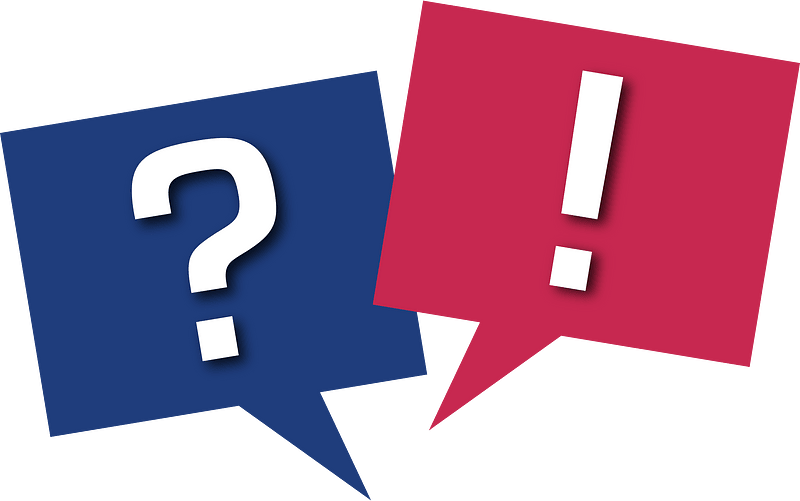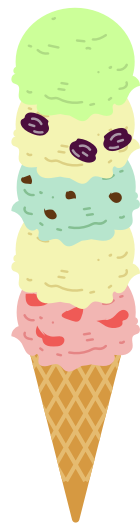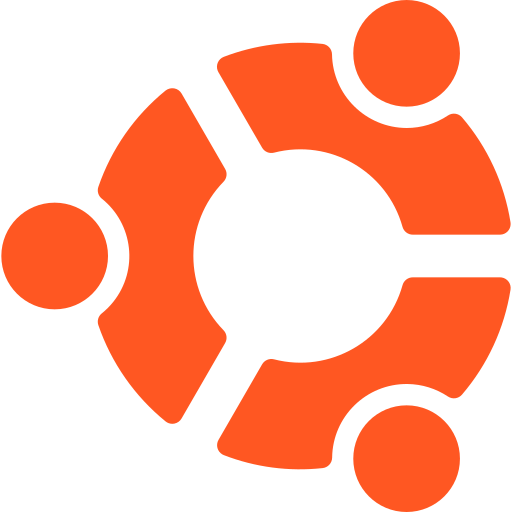Collaborative Writing with Moodle Wikis
Incorporate collaborative writing and journaling into your courses with Moodle "Wiki" activities. Contemporary academic research has highlighted the promise of collective and multimodal learning in a number of fields, including foreign language learning. Not only can wikis empower your students to create and share their own content, you can also you use them to encourage novice and advanced learners to collaborate in a way that is meaningful for both groups. In this tutorial, we walk you through setting up and customizing Open University's "OU Wiki" module, an alternative to Moodle's standard built-in wiki activity. We also cover how to pick a name and thumbnail icon that suits your course.
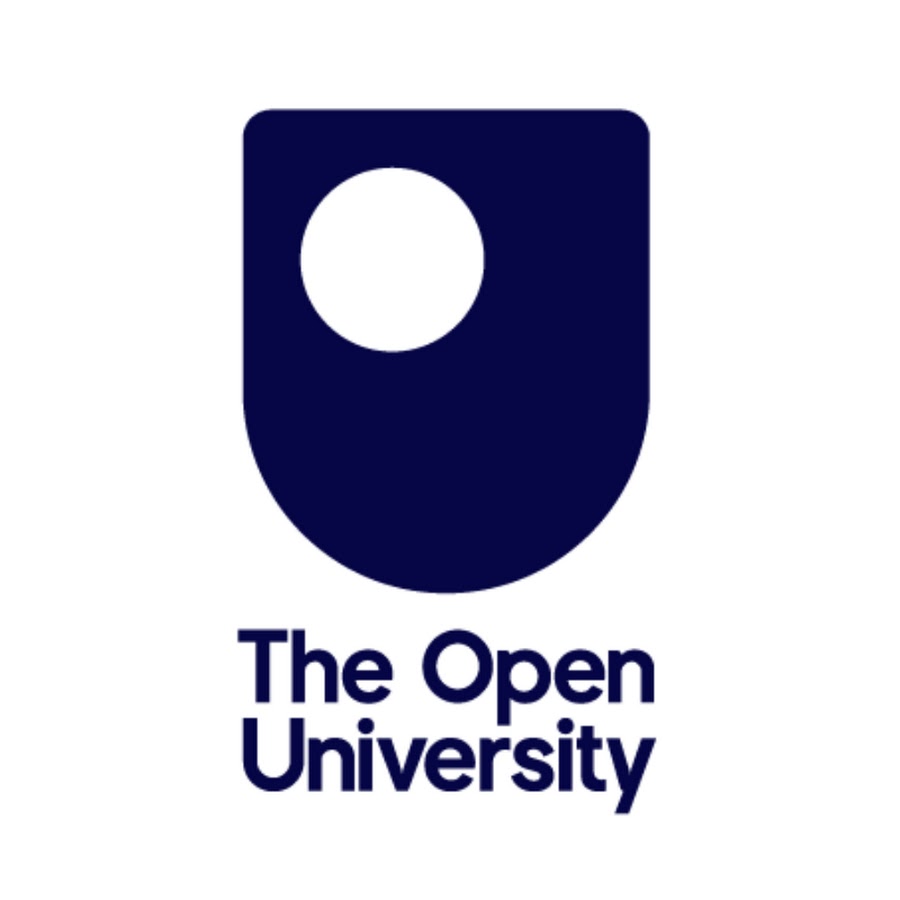
The Pedagogical Benefits of Wikis
Wikis are a network of linked articles (Wikipedia being the most famous example). They can be a valuable learning tool where your learners not only author content, but also are encouraged to step back and consider the relationships and connections between various conceptual nodes. In both my research and teaching experience, it has become clear that Wiki activities are an under-utilized and under-appreciated resource:
Wikis Empower your Students
One of the key advantages of collaborative writing is that learners have the opportunity to share and contribute target language content in a meaningful context: their writing influences and is influenced by that of other students. This, in turn, is one avenue for helping learners develop a community of practice (Wenger, 1998).
"EFL students in wiki-mediated collaborative writing group outperformed those in the non-wiki collaborative writing group"
- Rahimi & Fathi (2021)
Wikis Can Work for You
While wikis may take a bit more initial setup, they can pay dividends. For example, you do not have to review and comment on many individual assignments. Also, if your course is Wiki-based, you may be able to combine different level courses into one, as upper- and lower-level learners can meaningfully interact (Li & Zhu, 2013), helping teach each other! Furthermore, an effective wiki is a document that can persist across courses/semesters, allowing students to forge a connection, not only with their current peers, but also with those who came before and will come after.
Wikis in Foreign Language Learning
Wikis can be especially effective for foreign language instruction and is naturally suited for asynchronous settings. While speaking, reading, and listening have traditionally been the dominant target competencies in L2 instruction, recent academic research has given more attention to the power of writing. Not only do multimodal pedagogies carry their own inherent cognitive benefits (Hirvela & Belcher, 2016), collaborative writing activities have bene repeatedly associated with improvements in performance, self-regulation, and self-efficacy (Rahimi & Fathi, 2021).
Why Use the OU Wiki?
In my experience, there are two main wiki choices for a Moodle course: The "standard" wiki that comes with Moodle (you can find documentation for the standard Wiki activity on docs.moodle.org) and the "OU wiki" which is a plugin produced by The Open University.
Many instructors (myself included) prefer the OU wiki over the Moodle default Wiki activity because it offers more flexibility.
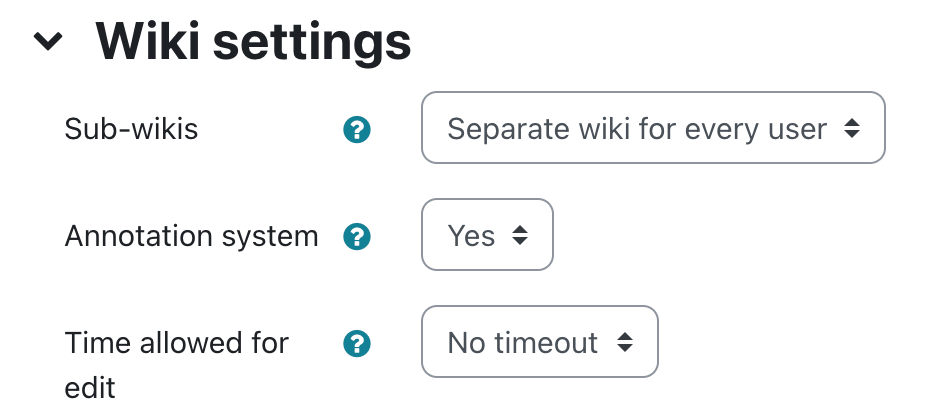
Wiki settings include annotation and time slots
For example, in my language classes, I use "vocabulary journals" that are separate sub-wikis for each user, so that they can record the words and phrases that are relevant for them personally.
Another very nice feature, is the ability to create and upload wiki templates, so that you are not necessarily starting from scratch each time you incorporate a wiki activity.
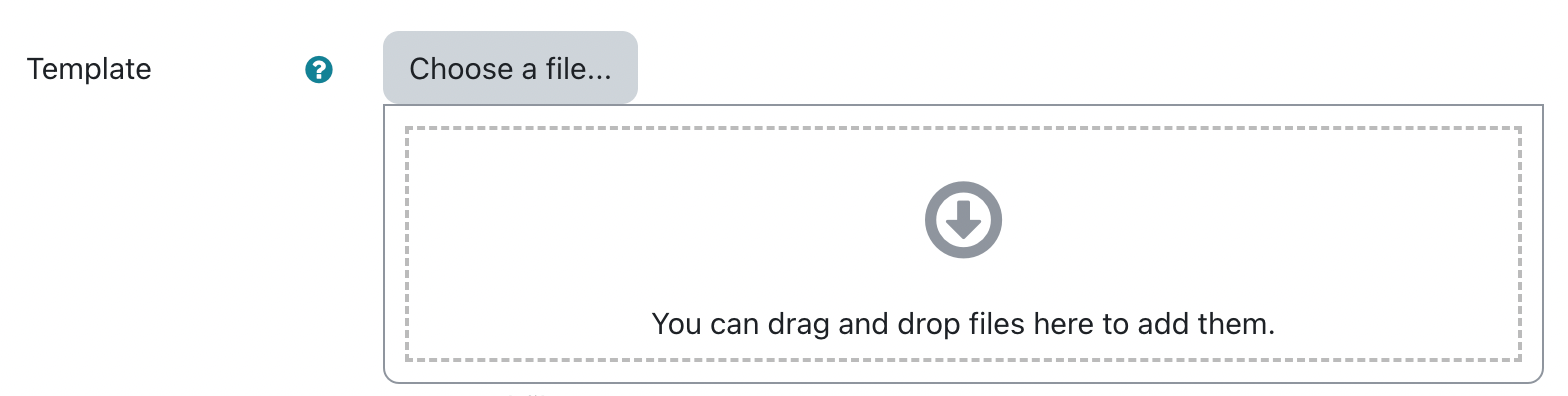
A main advantage is the ability to upload article templates
There is a nice student guide and teacher guide created by Steve Wright (Lancaster University), as well as an online guide from UNSW Sydney.
Installing the OU Wiki Activity
You can download the OU Wiki activity module from Moodle.org, but it is not actively maintained there anymore (the most recent version is for Moodle 3.11, as of this writing). For current versions, you will need to go to the download page on the GitHub page for the OU Wiki module.
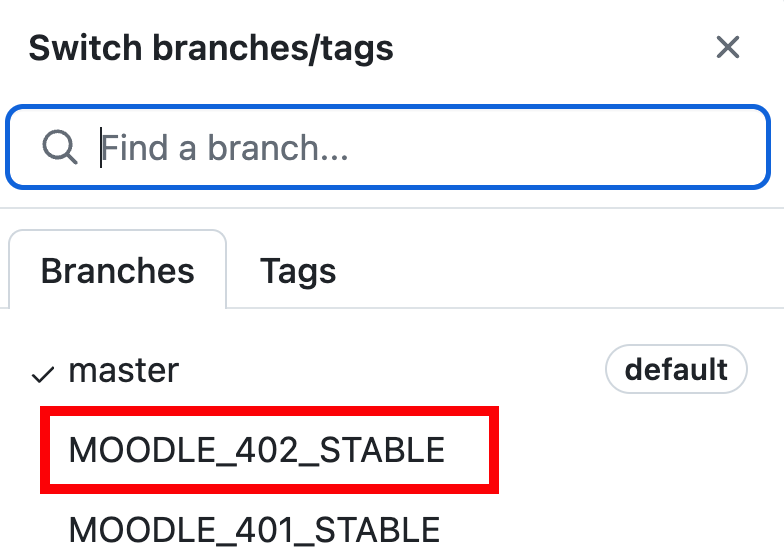
Recent versions are available on GitHub
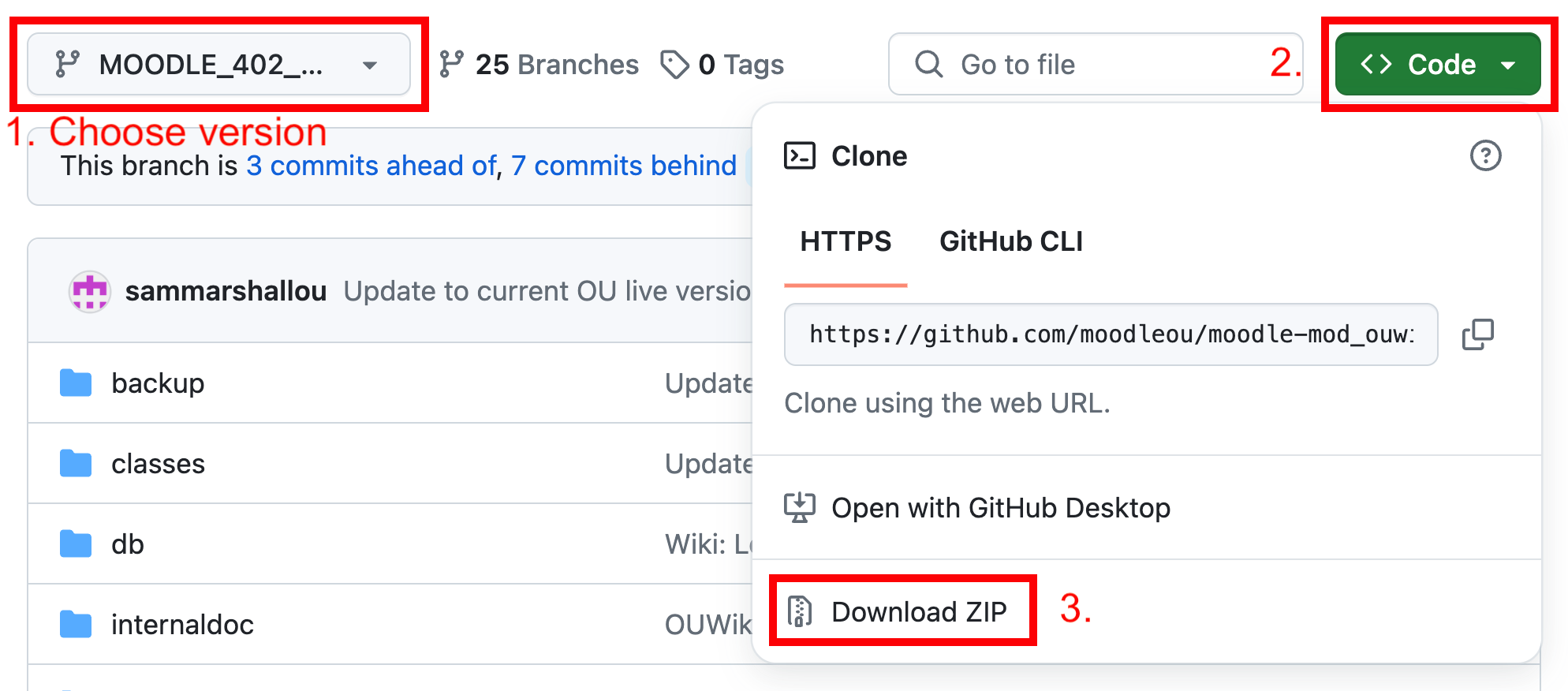
Download the ou_wiki zip file
Once you download the zipped file from GitHub, unzip it. Name the resulting unzipped folder, "ouwiki". Then move it
to the "mod" subdirectory of the "moodle" directory on your server. "mod" is where activity and resource
modules live. You can use the scp (Secure Copy) utility for this:
scp -r /Users/[username]/Downloads/ouwiki [username]@[servername]:/var/www/html/officehours.courses/mod/ouwiki
(where you substitute your username and servername appropriately)
Finally, in your admin dashboard, go to Site administration > Notifications. Follow any prompts (if any) to finalize the installation.
The Moodle instructions for installing plugins give instructions for installing using the "install plugins" utility on your Moodle admin dashboard (i.e., Site administration > Plugins > Install plugins), but we always recommend . We recommend this approach because you do not need to give write access to your web server, which is not a great security practice on a production server.

An example of content in the "mod" subdirectory in the "moodle" directory
Just a heads up, you may also need to clear your Moodle cache if you are experiencing any issues after the installation process.
The "local_ousearch" plugin allows for full text search with in the OU wiki activity module (along with the OU Blog and ForumNG activity plugins).
Renaming the OU Wiki
You may find that you would like to rename the OU activity module. Personally, I have found that the "OU Wiki" activity name can be a bit confusing, as there is already a default Wiki activity module in Moodle. Also, sometimes it is useful to give it a name that better suits the purpose for which it will be used in your course. For example, in one of my language learning courses, I have renamed it "Journal" because my students use it as a place to collect new vocabulary words that they have come across in their other activities.
In order to rename the activity module, go to the "Language customization" options in the admin dashboard:

You can rename the OU Wiki activity and change the description.
Then, choose the language in question ("English (en)"" in my case)
Select "Open language pack for editing"
Under: "Show strings of these components", choose "ouwiki.php"
Scroll down to "modulename", "modulename_help", and "modulenameplural":
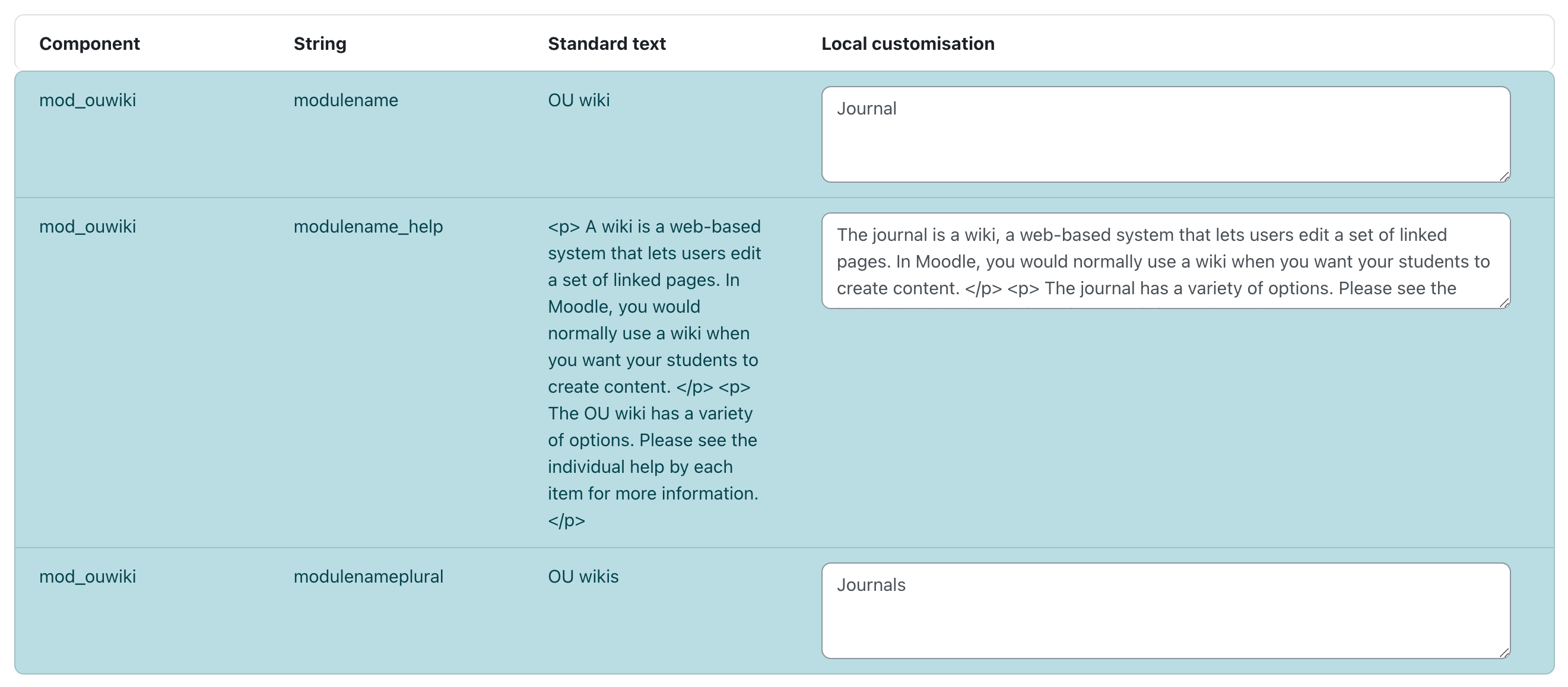
You can rename the OU Wiki activity and change the description.
Then, scroll to the bottom and select "Save changes to the language pack"
Changing the Icon
The default icon for the OU wiki activity is a "cowprint" square. Personally, I'm not a huge fan. While I have nothing against cows, I find the connection between them and wikis not very intuitive.

The original "cowprint" icon and my replacement.
For example, here's what my "Journal" activity looks like on my course page:
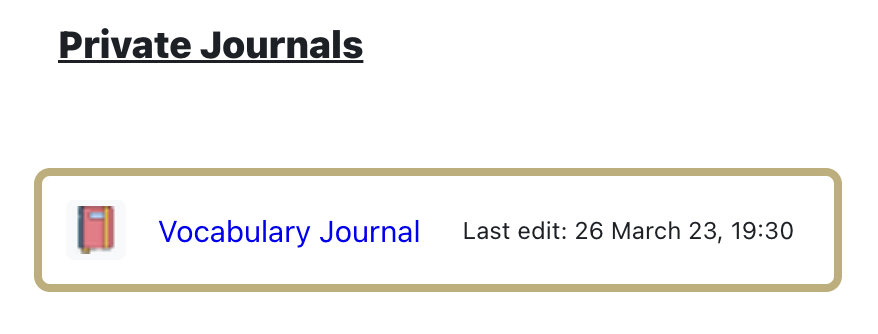
I use the OU Wiki as a group "vocabulary journal"
You can replace the icon in: /var/www/html/[yourLMSname]/mod/ouwiki/pix
The icon is saved as icon.png
On this on this Moodle.org forum you can find a discussion a discussion about icon changing.
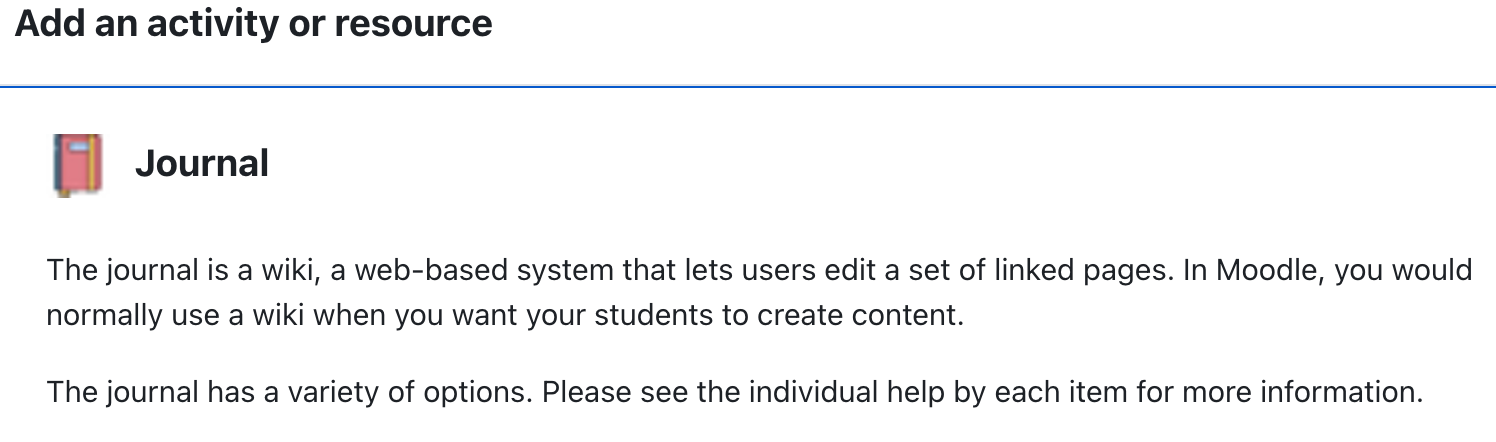
The "Journal" activity entry in the "Add an activity or resource" menu
Removing the Standard Wiki Activity
If you are managing other instructors on your LMS, and would like to hide the standard Wiki activity from other instructors for consistency's sake or to avoid confusion, you can do so in:
Settings > Site Administration > Plugins > Activity modules > Manage activities
Attribution
All Moodle plugins are covered by the GNU GPLv3. Therefore, you are free to use and modify the plugin (even for commercial purposes), as long as you give proper attribution. You can find a relevant discussion of copyrighting in Moodle on Moodle.org.
Additional Resources
- Official GitHub for OU wiki
- City University of London documentation for OU wiki
- "Collaborative Writing" (Vanderbilt University)
References
- Hirvela, A., & Belcher, D. (2016). 27 Reading/writing and speaking/writing connections: The advantages of multimodal pedagogy. Handbook of second and foreign language writing, 587.
- Li, M., & Zhu, W. (2013). Patterns of computer-mediated interaction in small writing groups using wikis. Computer assisted language learning, 26(1), 61-82.
- Rahimi, M., & Fathi, J. (2022). Exploring the impact of wiki-mediated collaborative writing on EFL students’
writing performance, writing self-regulation, and writing self-efficacy: a mixed methods study. Computer Assisted
Language Learning, 35(9), 2627–2674.
https://doi-org.proxy.library.ucsb.edu/10.1080/09588221.2021.1888753 - Wenger, E. (1999). Communities of practice: Learning, meaning, and identity. Cambridge university press.